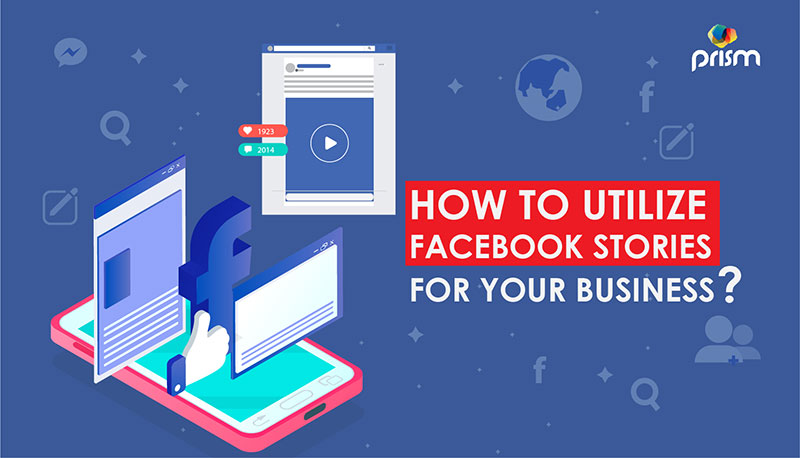
Key tips and tricks by Social Media Marketers to create amazing Facebook stories for your business
Table Of Contents
- What are Facebook Stories?
- What are the benefits of Facebook stories for your business?
- How to create Facebook story content?
- What are the different types of stories?
- Can you add links and buttons in stories?
- How to check your Facebook Story’s views?
- How to add music to Facebook Stories?
- How to Use Facebook story highlights?
- How to use Facebook stories to promote your business?
It goes without saying that the social media world is constantly evolving. Before we know it, new patterns and hashtags emerge, and new subjects take over our conversations. New social media features, likewise, quickly become something we “can’t live without.”
It is the same with Facebook Stories, which debuted in 2016 and has since evolved into a vital feature. It is all about adjusting to the latest trends and incorporating the newest features into the marketing strategy for Social Media Marketers who want to get in on the action.
What are Facebook Stories?
The Facebook story is a feature that allows you to post content. It can be photos, videos, and even animations that automatically get removed after 24 hours.
On both the desktop and mobile versions of Facebook, stories appear above the news stream. They can be shared and viewed on the Messenger app as well.
When Facebook was first launched in the early 2000s, people shared real-time messages on what was on their minds and what was on the dinner table that night. Though food photographs still reign supreme on many social media platforms (such as Instagram), many people now use Facebook to post bigger, more significant posts or personal highlights with their friends and families.
Facebook Stories feature allows you to go “old school” and share interesting, genuine moments as they occur during the day.
Facebook Stories size
Facebook Stories are designed to fill the entire phone screen and require images and videos with a resolution of at least 1080 x 1080 pixels. Ratios ranging from 1.91:1 to 9:16 are suitable.
The positioning of text and logos is equally critical. Make sure the graphics have about 14% (250 pixels) of room at the top and bottom. Nobody likes to find out late in the game that their compelling copy is hidden by a call-to-action or profile information.
Duration of Facebook Stories
Facebook stories are brief and sweet for a reason. They are made to keep the audience interested during the whole experience.
A Facebook Story has a video length of 20 seconds and a picture length of five seconds. When it comes to video advertising, Facebook will show Stories for no more than 15 seconds. If they go on for too long, they will be broken up into different Story cards. Facebook will automatically show 1, 2, or 3 cards. To continue watching the commercial, audiences must tap ‘’Keep Watching’’.
What are the benefits of Facebook stories for your business?
So, why does a company use Facebook stories? What is the advantage?
Stories have made their mark on most, if not all, of today’s leading social media, from changing faces at Snapchat to sharing water-cooler moments at LinkedIn. Facebook Stories are no different.
Stories’ visual, immersive appeal has wowed a wide variety of demographics, including many who already use Facebook as their primary social media platform. The platform continues to be a force to be reckoned with when it comes to forming and maintaining relationships, and it shows no signs of slowing down.
Facebook Stories is used by about 500 million people every day. It is apparent that considering their temporary existence, Stories have an enduring influence. They have also been seen to be almost as successful as Facebook feeds and Instagram Stories in terms of driving brand boost.
We all know how difficult it can be to get organic reach on Facebook. For business owners, Facebook Stories has become an incredibly appealing way to communicate with their clients. Some businesses’ reach, video watch time, and referral traffic have decreased since Facebook refocused its rating scheme to emphasize friends and family in the news feed portion. Now, businesses can use stories to get more eyes on their products and services, particularly because they take up prime real estate on both the website and the mobile app.
Following the viewing of a company’s Story, 58 % report they went to the brand’s website to look around, 50% say they went to a website to purchase a product or service, and 31% went to a shop to look around.
With our guide on how to use Facebook Stories for company, we have got you covered if you have just built your first Facebook Page or want to add a bit more sparkle to your Stories.
How to create Facebook story content?
You will need admin or editor access to post a Facebook Story from a company page. Unlike Instagram, Facebook allows you to share Stories from your computer, but the options are limited to image and text manipulation. Try sharing from the Facebook app to make your Stories more engaging and to make the most of Facebook’s Story functionality.
- Open the Facebook app on your smartphone (iOS or Android) and press on your profile photo.
- Create a Story by tapping the button.
- Tap the camera icon to generate your own visual or select a picture or video from your camera roll.
Here is a step-by-step guide on how to create amazing Facebook stories:
Step 1. Select the type of Facebook story you want to
When making a Facebook post, you have the choice of selecting from a variety of content formats or uploading an existing photo or video from your gallery.
There are many different tools and formats that you can use to create these stories. These include:
- Gallery – allows you to share pictures and videos from your phone’s gallery.
- Boomerang – animates a flash of images.
- Text – for creating a text-based story.
- Layout – used to arrange various images in separate grids or collages.
- Superzoom – used for zooming in
- Poll – a tool for polling viewers on two choices.
You have two access points for those different story formats: the top row options and the blue camera icon in the bottom right corner. You can also take pictures or film images, boomerangs, or Facebook live videos by clicking the blue camera button.
Step 2. Get creative with your content
Now it is time to have some fun with your Facebook story by personalizing it. Facebook has a range of innovative resources to help you make your stories stand out. So, you can experiment with these choices before completing your story. After you have picked an image file or taken a new shot or video, look in the right-hand column for these cool add-ons.
- Stickers bring up a library of cool animated and static stickers that you can use in your stories. You can use music and GIFs in your story, share an event, polls, ask questions, tag people and items, and share your location, among other things.
- Closed captioning or additional information can be applied to the story using text. There are several fonts, colors, patterns, and backgrounds to choose from when customizing the text.
- For a more whimsical touch, draw or apply effects to your stories. As an overlay, draw freehand or use abstract effects.
To make the story more interesting, use animated effects like bounce, slide, and zoom in and out.
Step 3. Add custom links and buttons
The opportunity to share links distinguishes Facebook stories on profiles from Pages. There are many links and buttons that are important for promotions for those using Facebook stories for businesses.
You can select from a few call-to-action buttons and configure them for audiences to communicate with by clicking the link icon on the right sidebar. Encourage people to book right now, call, get directions, shop, and do a variety of other things.
Step 4. Share your Story
When you are satisfied, choose “Share Now.” That is it – you’ve finished creating and sharing your Facebook post.
How to check your Facebook Story’s views?
After you have finished creating your Facebook Story, you might want to see how many people have seen it
You can check your story views by simply following this:
- Click on your Facebook Story.
- On the lower left-hand side of the panel, choose the eye symbol.
- You will see a list of who has seen the Story from there.
Turn on Story Insights by clicking on Page, then Insights, then Stories if you want to dig deeper into the details.
These include:
- Unique opens: It includes all the specific or unique people that have watched your stories in the past 28 days. This data changes on daily basis.
- Engagements: It includes all the interactions that you made through your stories during the past 28 days including the replies, sticker interactions, profile taps, reactions, and shares
- Stories published: It includes all the stories except for the active stories, published by your Facebook administrators during the past 28 days
- Age and gender: It allows you to see the stats on your viewers’ age group and gender.
- Location: If your audience is large enough, it will show you where your viewers are located. It lets you see their cities and countries.
You can build campaigns with Stories if you have the budget for it. You can watch how many people complete the desired action, or whether they convert, using Facebook’s Ads Manager.

How to add music to Facebook Stories?
Silence is not necessarily the best policy when it comes to Facebook Stories. According to a Facebook study, Stories with a voice-over or music generated better bottom-of-the-funnel results than soundless advertisements by 80%.
Music is also a great way to evoke feelings and memories. Simply by adding music to Facebook, you can create a soundtrack for your favorite moments. To add music to your graphics, follow these steps:
- Look to the top of your News Feed and tap + Add to Page’s Story on the app’s home screen.
- Look to the top of your News Feed and tap + Add to Page’s Story on the app’s home screen. A new picture or video, or select one from your camera roll.
- After pressing the sticker icon, select Music.
- Select a suitable song. If you want the lyrics to show on the Story, choose a song with the label Lyrics.
- Select the same clip you want to play with the slider.
- Finally, tap to choose your show type before sharing.
Facebook Story Highlights: How to Use Them
With the advent of Facebook Story highlights, the blink-and-you’ll-miss-it essence of Stories has changed. You can now keep your Stories for more than 24 hours, allowing you and your fans to replay them anytime they choose. To do so:
- Click on your profile photo.
- Add a new story highlight by scrolling down to Story Highlights and pressing Add New.
- Select the Stories you want to highlight and then tap Next.
- By tapping the Facebook Story settings button, which looks like a gear, you can give your highlights a title and change your audience.
- You can also use the Facebook Story archive feature to extend the duration of your Stories.
From your mobile browser:
- Look for stories at the top of the News Feed.
- Select the Archive
- Select settings
- To allow or disable the folder, choose Turn on or Turn off.
It is important to remember that if you delete a visual, it is gone forever, and you will not be able to restore it to your folder.
Using Facebook stories to promote your business: Best practices
Knowing the fundamentals is important, but it is not enough if you want to keep up with the competition. Follow these best practices to make the most out of your Facebook stories efforts:
1. Make material that is entertaining and time-sensitive
Since stories are available 24 hours a day, the "urgency effect" is what makes them so famous. Take advantage of this to produce time-sensitive content that will pique your interest and create a sense of urgency.
Consider using a code to promote a 24-hour sale, sharing early bird coupons, encouraging people to sign up for an event, and more.
2. Make it interactive and actionable
Since stories can attract a wide audience, use immersive resources including polling and voting stickers to encourage participation.
Ask questions to the audience or have prompts for them to respond to. If you are making a story for a Facebook Page, do not forget to include personalized links and buttons to increase interaction.
3. Share third-party content in your stories
Share related, third-party content that your audience would want to diversify your Facebook content strategy. By pressing the "Share" button next to a post, you can add it to your stories.
4. Track your stories performance
Keep a close eye on the performance of your Facebook stories posts. What seems to be gaining further traction? What kinds of posts do people like to interact with the most? Is there a point at which they stop responding if you share so many stories? Why post times seem to be the most popular?
Pay attention to all of this information to fine-tune and polish your Facebook story plan for greater effect.
5. Share Behind-the-scenes Footage
The most common use of Facebook Stories is to post more of your life as an entrepreneur or small business owner. Allowing people a glimpse into your daily routine will make them feel unique, particularly if you make it clear that you don't share this information elsewhere. Take your crowd with you when you attend or speak at events, or show them what your team does daily to demonstrate their creativity and friendliness.
6. Demonstrate Your Expertise
You can use Facebook Stories to post short how-toss and tips in the form of a set of images with text overlay and/or videos. These are effective at adding value to the audience and putting you as an authority. You could also build a weekly schedule of various themes for each day. To increase participation, invite people to respond and tell you which tips they find most useful.
7. Share User-generated Content
Using Facebook stories to feature your consumers and their photos or videos with their permission may be a great way to make them feel appreciated, inspire interaction, and indirectly provide social evidence of your products or services.
8. Find Out More About Your Audience
You may get feedback on proposals for a new product or service, or learn how your audience feels about your business. Perhaps you would like to learn more about them and their way of life. You can see strong interaction if you ask questions that require short one- or two-word responses. The idea that responses are private can inspire people to speak up more than in more accessible formats like Facebook groups.
9. Shoot vertically
The majority of people use their phones in a vertical position. While shooting horizontally, landscape-style is appealing but these photographs would not be as quick and easy to see.
People keep their phones vertically 90 % of the time, according to surveys. Let your videos reflect how your clients keep their phones and meet them where they are.
10. Prepare ahead of time
Creating a content calendar is one way to make Facebook Stories a priority for your business. While creating Stories on the fly can be useful for keeping readers up to date on live events, these reports are more likely to contain errors.
You will have more time to brainstorm, develop, and polish content that shines if you plan ahead. It also keeps you responsible in terms of writing consistently.
Only keep in mind that the content should not be rigid. When everybody on the internet is talking about a disaster in the news, focusing on self-promotion may feel a bit out of touch. Do not be afraid to alter your strategy if necessary.
11. Use templates
Not everybody has a keen sense of aesthetics. Not to worry; templates will help you articulate the brand's vibe, whether it is minimalistic, futuristic, or a total jumble of concepts.
You can also create advertisements using Facebook's own Story templates, which can be found on Facebook, Instagram, and Messenger. After making an account in Ads Manager, simply choose a template and customize it as needed.
12. Add Captions
The future is accessible. You want to make sure the material appeals to a wide range of viewers. Similarly, many people watch Stories in silent mode on their phones. If you do not have captions, they may skip your message.
Facebook currently does not provide auto-generated captions for Stories. If you do not want to put it in manually, there are video editing applications like Clipomatic or Apple Clips that will sync text with your speech.
13. Include a CTA
Stories will do a lot more for the company than just paint a pretty picture. You will encourage readers to visit your blog, buy a product, call you, and more by including a call-to-action (CTA) in your posts.
If you want to monitor brand exposure, scope, or video views, go to Ads Manager and choose to add a website URL, then choose your CTA from the dropdown menu. This will appear at the end of the Story.
"Shop Now," "Contact Us," "Subscribe," "Sign Up," and other call-to-actions are available on Facebook Stories. CTAs are present on all Facebook company Pages, regardless of their number of followers.
It is time to accept the power of Facebook stories for companies that have been trying to achieve organic exposure and connect their audiences on Facebook. This guide will teach you the fundamentals and best practices for using the functionality, and now it is up to you to put in the effort.
This is it for today. I hope you liked reading this blog and that you will be using the tips and tricks explained in the blog to take advantage of Facebook's story feature by producing specialized, interactive content that supports you and your business. There are many social media marketing agencies and social media management service providers that can manage your social media professionally. It allows you to focus on your business without worrying about Social Media. Thank you and Goodbye.

About The Author: Lovetto Nazareth
Lovetto Nazareth is a digital marketing consultant and agency owner of Prism Digital. He has been in the advertising and digital marketing business for the last 2 decades and has managed thousands of campaigns and generated millions of dollars of new leads. He is an avid adventure sports enthusiast and a singer-songwriter. Follow him on social media on @Lovetto Nazareth



